Options
Driver files can be backed up in folders, in a compressed file, in a self-extractor or even in an
auto-setup package, and they can be restored from
these modes too. You should set driver backup and restoration mode before
starting to back up and restore driver files. If driver files are
backed up in a compressed file, in a self-extractor or in an
auto-setup package, you can select compression level too.
Click Tools/Options
in the menu bar or click 'Options' button in the toolbar, the 'Options'
window appears.
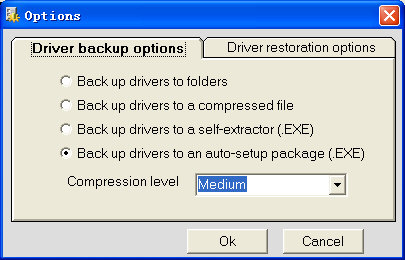
Select the first option 'Back up drivers to folders', you can back up drivers to folders, each folder name is the device name with drivers of the device backed up in the folder.
Select the second option 'Back up drivers to a compressed file', you can back up all drivers to a file named as "MyDrivers.bck".
Select the third option 'Back up drivers to a self-extractor(.EXE)', you can back up all drivers to a file named as "MyDrivers.exe". Double click the file, all drivers which are backed up will be extracted to a folder automatically.
Select the last option 'Back up drivers to an auto-setup package(.EXE)', all drivers will be backed up to a file named as "DriverAutoSetup.exe", double click the file, you can restore drivers automatically without installing Driver Magician first.